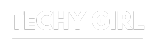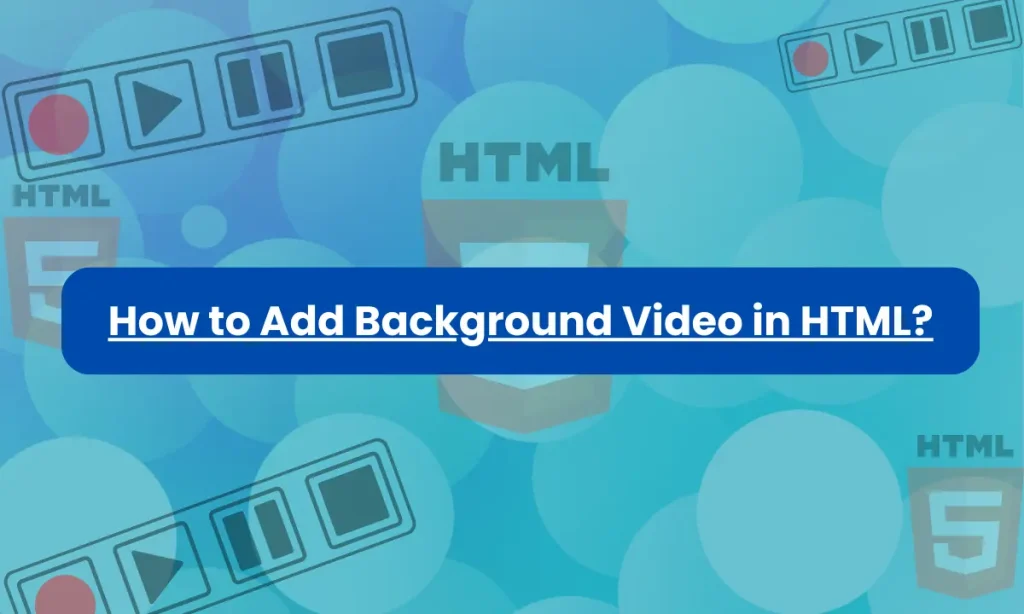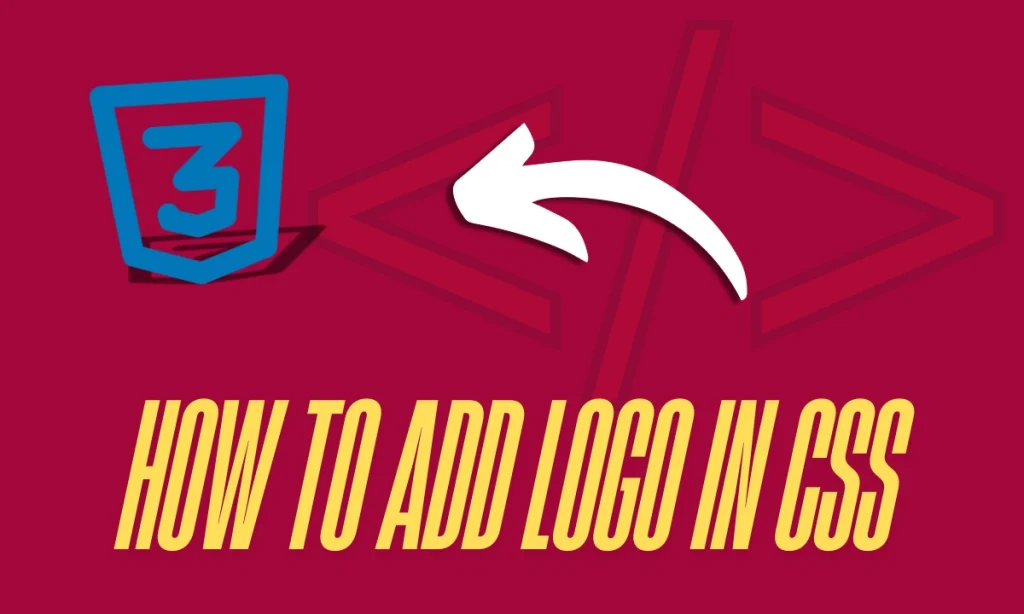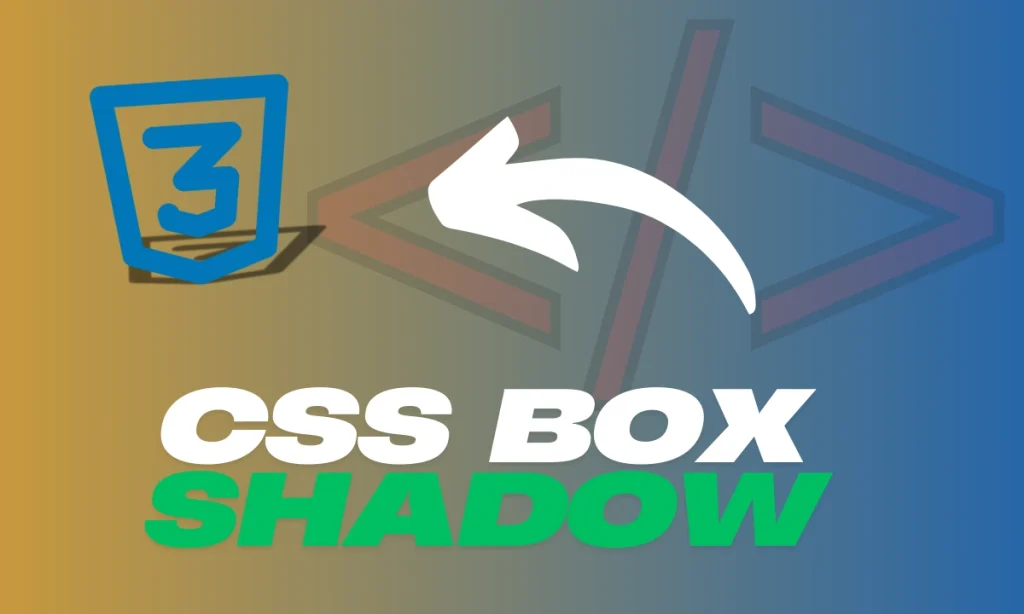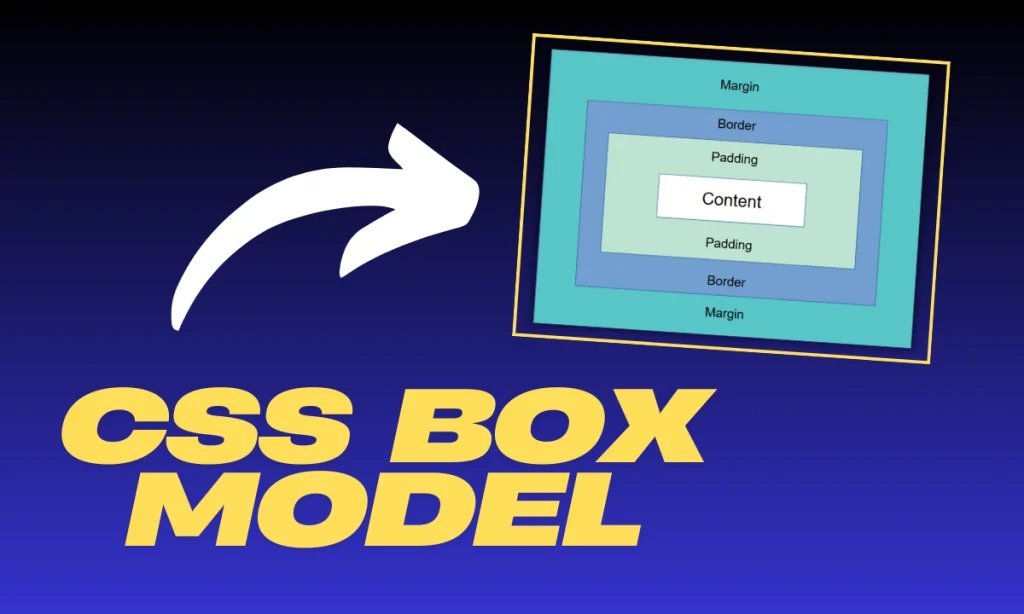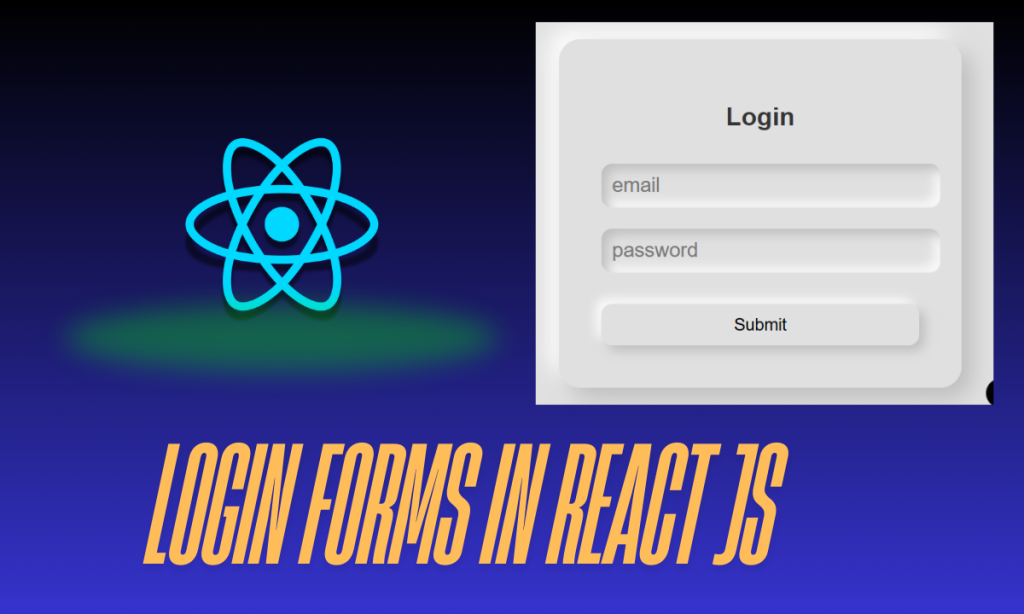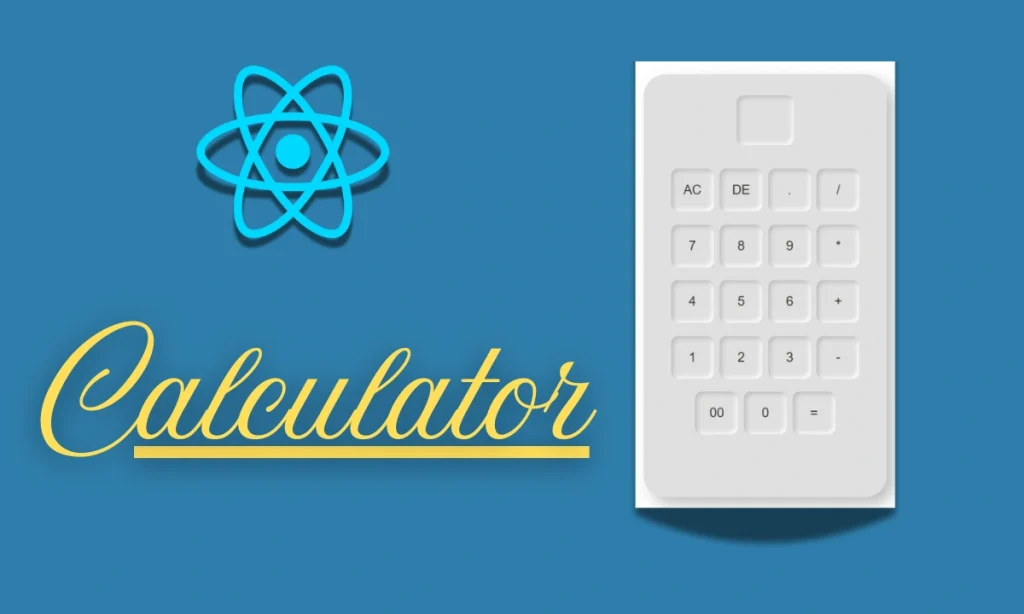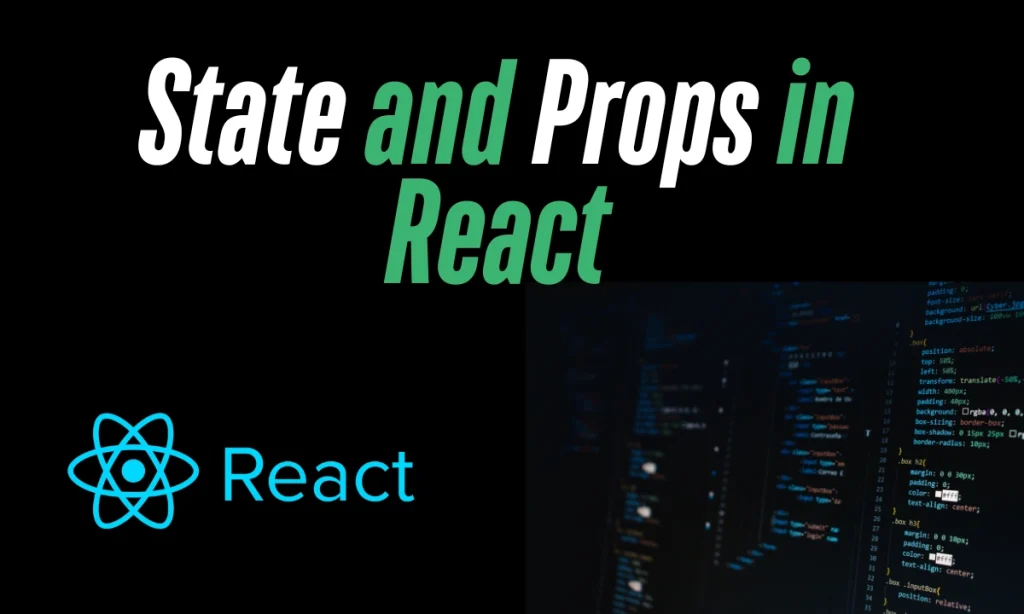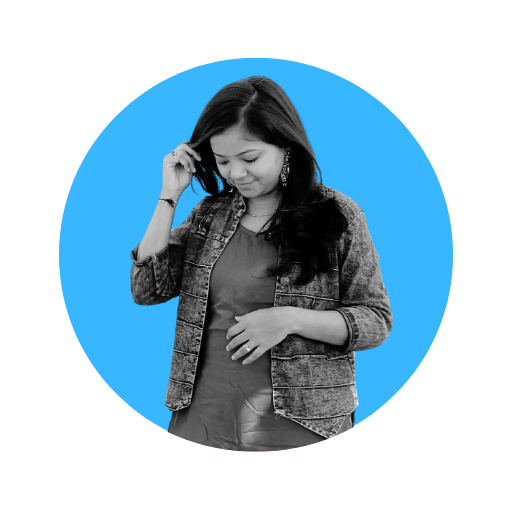How to Add Background Video in HTML– Background videos can create a dynamic and visually appealing web experience. HTML provides a straightforward way to implement this using the <video> tag. This guide will cover how to use the <video> tag to create a full-screen background video, ensuring that it plays smoothly across devices and browsers.
1. Understanding the <video> Tag for Backgrounds
The HTML <video> tag is used to embed videos into web pages. When creating a background video, we use a few essential attributes like autoplay, loop, and muted to ensure the video runs seamlessly in the background.
Example of : How to Add Background Video in HTML
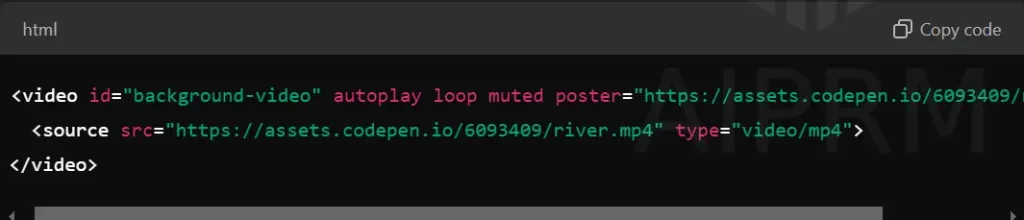
Explanation of Attributes:
- autoplay: Automatically starts the video as soon as the page loads.
- loop: Ensures the video keeps playing in a continuous loop.
- muted: Disables the sound. Videos with sound can disrupt user experience, especially when used as a background.
- poster: Displays an image while the video is loading or if it fails to load.
This simple setup creates a background video that is continuously playing without user interaction.
2. CSS for Styling a Full-Screen Background Video
HTML alone won’t make the video cover the entire background. You’ll need to use CSS to position the video correctly and ensure it covers the full viewport.
Example of CSS for Full-Screen Background Video:
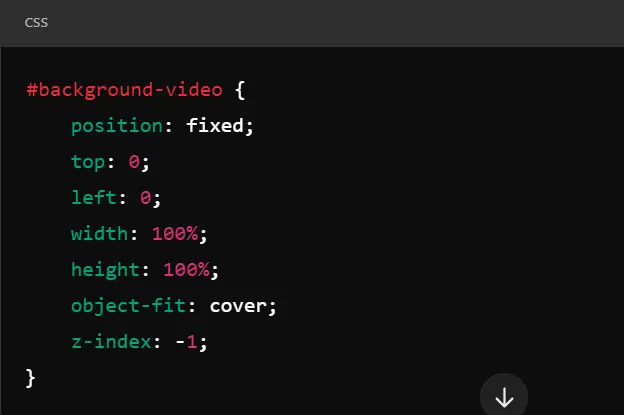
Explanation:
- position: fixed: Keeps the video fixed in the background, ensuring it stays in place even when the user scrolls.
- top: 0, left: 0: Aligns the video to the top-left corner of the viewport.
- width: 100%, height: 100%: Ensures the video stretches to cover the entire screen.
- object-fit: cover: Makes sure the video fills the background without distorting its aspect ratio.
- z-index: -1: Places the video behind the main content of the page, allowing the text and other elements to appear on top of it.
| How to Add Video in HTML: A Comprehensive Guide |
| What is SVG in HTML with Example? (try these 2new ways) |
3. Benefits of Using Background Videos in Web Design
Using a background video can transform the look and feel of a website. Here are some benefits:
| Benefit | Description |
|---|---|
| Visual Appeal | Creates a more immersive and engaging user experience. |
| Brand Storytelling | Helps convey a brand’s story or message quickly through visual elements. |
| Interactive Design | Increases user engagement with an interactive and modern web design style. |
| Dynamic Look | Keeps the website from appearing static, making it more dynamic and lively. |
4. Best Practices for How to Add Background Video in HTML
While adding a background video can enhance your website, it’s essential to follow best practices for optimal performance and user experience.
- Optimize Video Size: Use compressed video files to reduce load times. The background video should load quickly to avoid slowing down your site.
- Use Muted Videos: Always mute background videos to avoid disrupting the user experience.
- Provide a Poster Image: A poster image serves as a fallback in case the video fails to load or is slow to load. It ensures that the design remains visually appealing.
- Test Responsiveness: Ensure the background video works well on different screen sizes, including mobile devices. You can use media queries to disable the background video on smaller screens.
Q1: How do I add a background video in HTML?
To add a background video in HTML, use the <video> tag with attributes such as autoplay, loop, and muted. Here’s a basic example:
<video id="background-video" autoplay loop muted> <source src="your-video.mp4" type="video/mp4"> </video>
Add CSS to position it as a full-screen background.
Q2: Can I use YouTube videos as background videos?
It’s possible, but not ideal. YouTube videos embedded using <iframe> cannot autoplay in a muted state or loop like local videos, which makes them less effective for background purposes.
Q3: Why should the video be muted in the background?
Sound in a background video can be disruptive to users. Muting the video ensures a smooth and non-intrusive experience.
Q4: How can I improve video load times?
To improve load times, compress the video file and provide a lower-resolution version for mobile devices. You can also set a poster image as a fallback during video loading.
Conclusion: How to Add Background Video in HTML
By following the simple steps outlined above, you now know How to Add Background Video in HTML. Utilizing a background video can significantly enhance the visual appeal of your website, making it dynamic and engaging. Remember to optimize your video for better performance and ensure that it fits well across all devices to provide the best user experience.