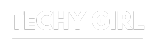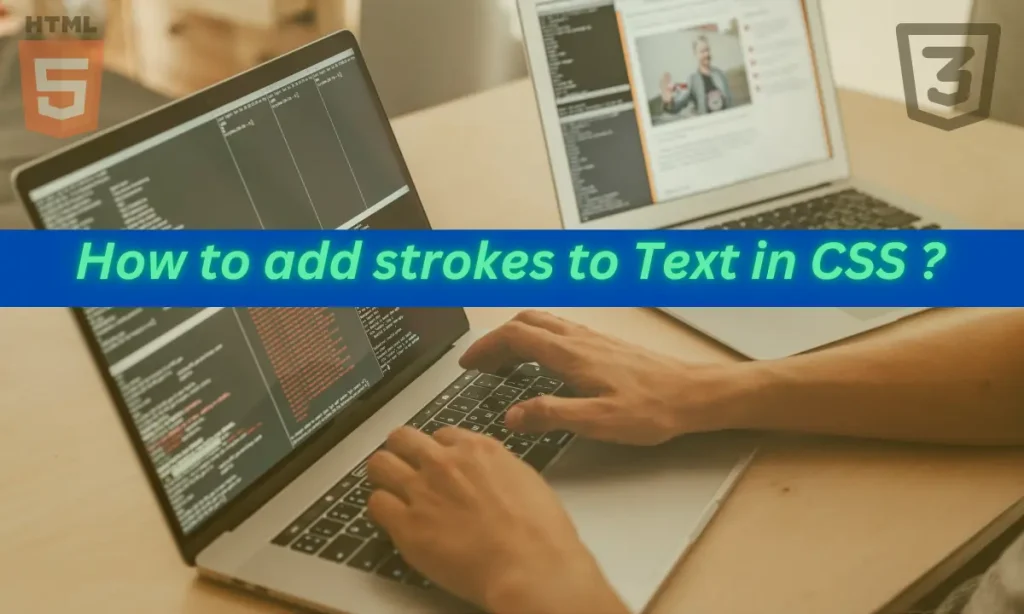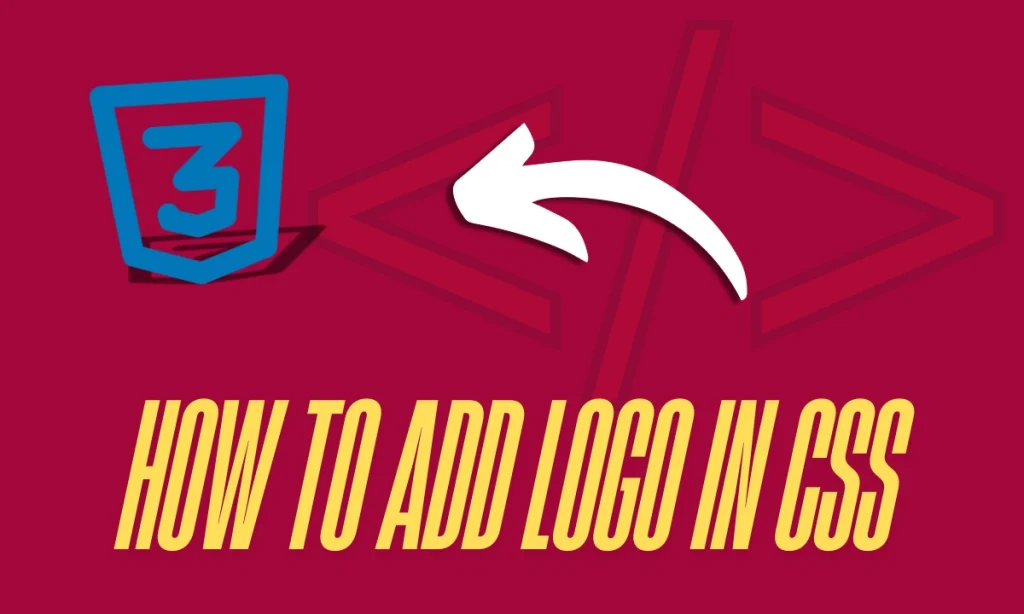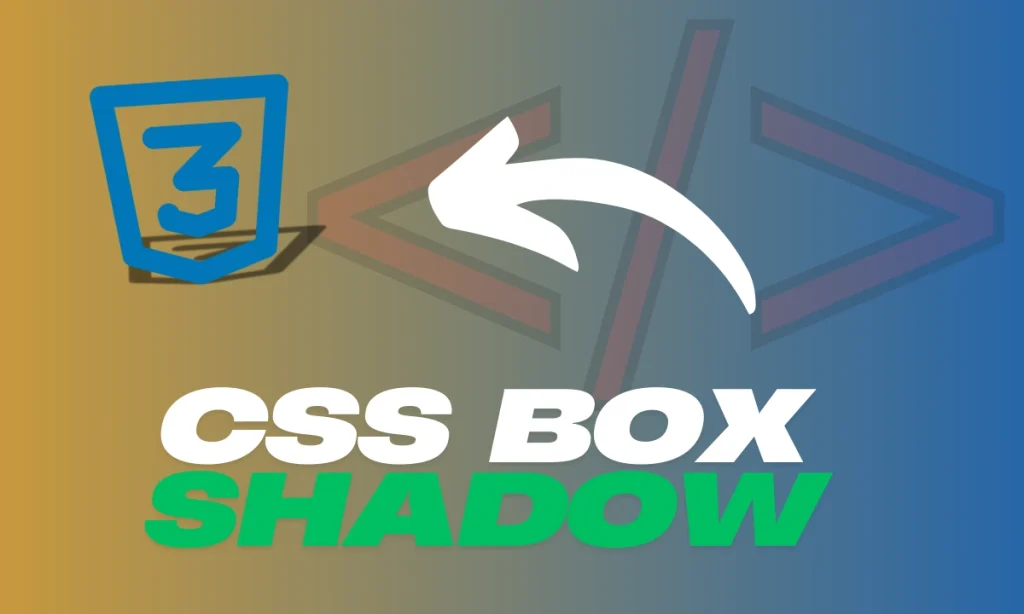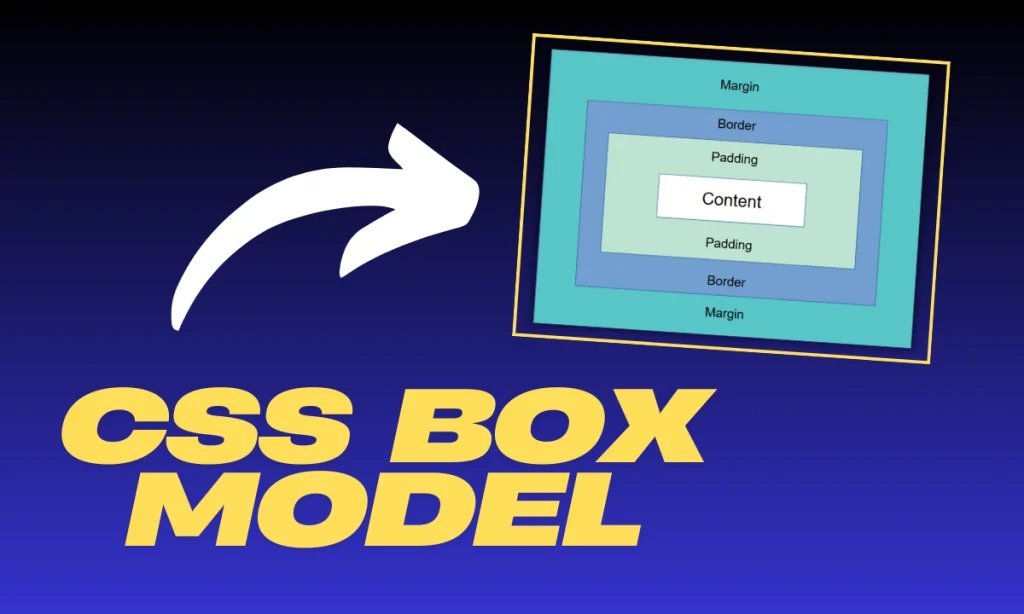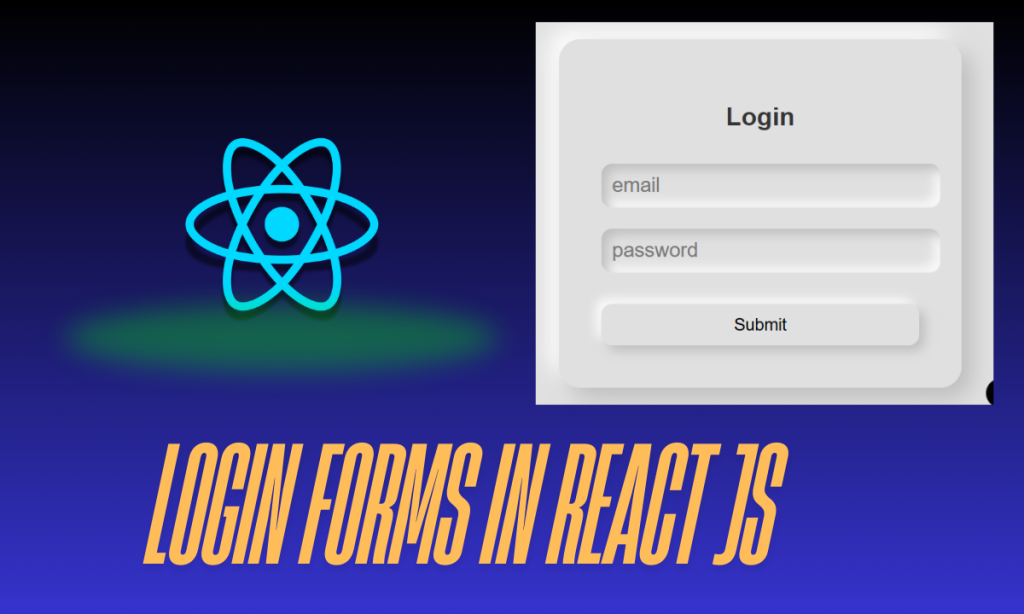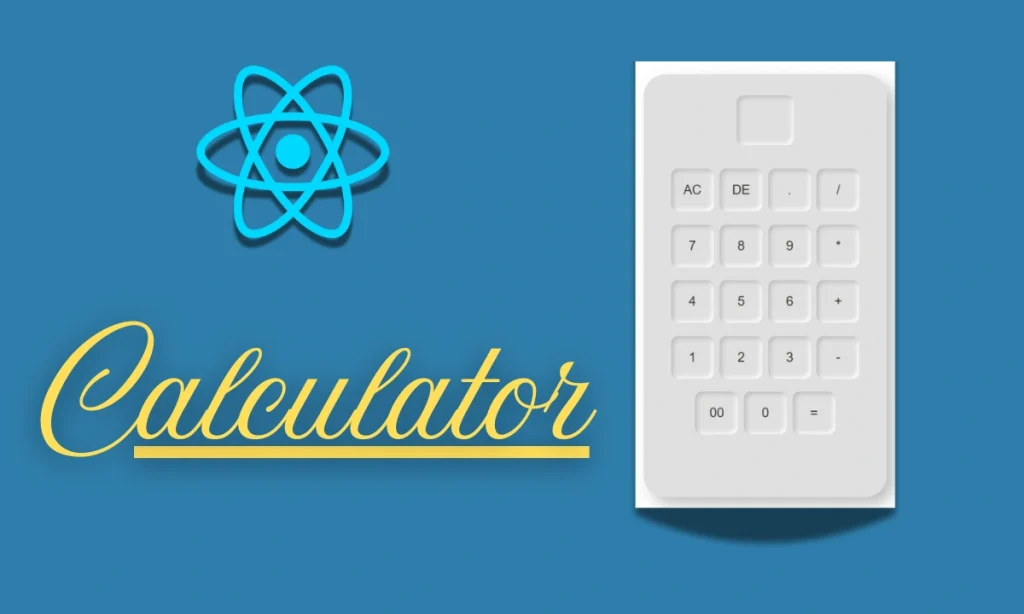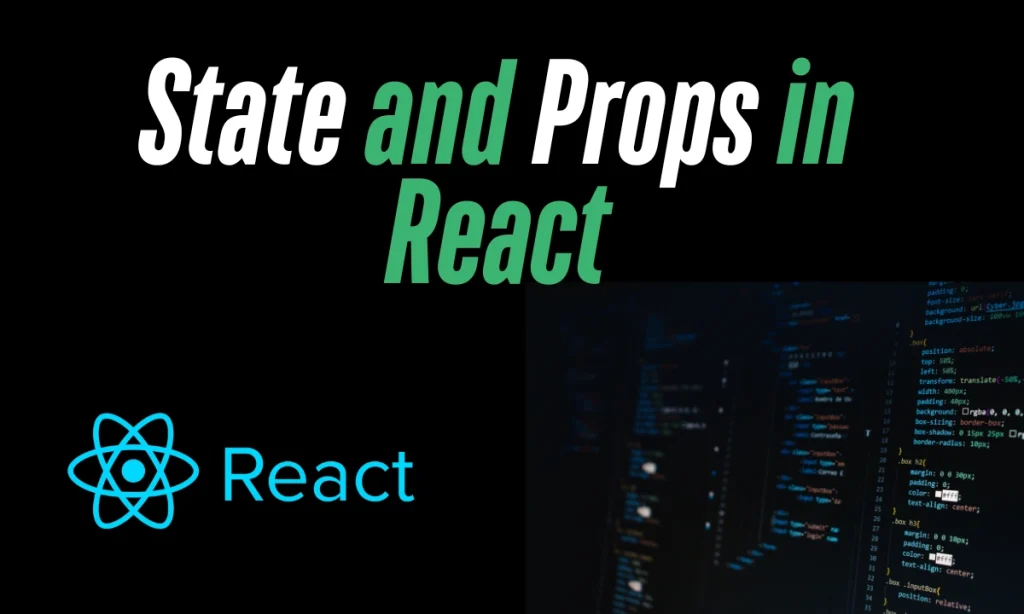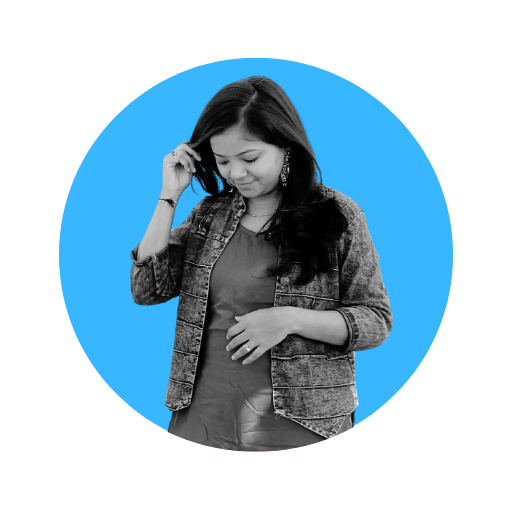How to Add Text Stroke Property in CSS– Text styling is a key aspect of web design that can make your website truly stand out. Beyond simple font and color selection, CSS provides a powerful set of properties to help elevate your text design. One such property is the text-stroke property, which allows you to create stunning text outlines and visually engaging typography. In this article, we’ll dive into the art of using the text-stroke property, covering everything from how it works to practical examples.
What is the text-stroke property in CSS ?
The text-stroke property in CSS is used to add an outline, or stroke, to text elements. This property can make text stand out more dramatically, especially when used in creative design scenarios. While it’s not yet widely supported across all browsers, it provides a powerful tool for designers looking to create unique text effects.
Browser Compatibility and Experimental Nature
Before we dive deeper, it’s crucial to understand that text-stroke is considered experimental and doesn’t have full browser support. It’s primarily supported with the -webkit- prefix, which means you’ll need to test your designs across various browsers to ensure compatibility.
- Supported Browsers: Chrome, Safari, and some versions of Edge.
- Unsupported Browsers: Firefox and older versions of Internet Explorer.
| Browser | Support | Prefix Required |
|---|---|---|
| Chrome | Yes | -webkit- |
| Safari | Yes | -webkit- |
| Firefox | No | Not Supported |
| Internet Explorer | No | Not Supported |
| Edge | Partial | -webkit- (older) |
How to Add text-stroke property in CSS?
Basic Syntax
To apply a text stroke in CSS, you’ll primarily use the -webkit-text-stroke property, which consists of two main components: text-stroke-width and text-stroke-color.
.element {
-webkit-text-stroke: 2px black;
}
Using text-stroke-width in CSS
The text-stroke-width property defines the thickness of the text outline. It determines how wide the stroke will appear around your text.
Example Code:
<p class="stroked-text">Hello, World!</p>
<style>
.stroked-text {
font-size: 36px;
-webkit-text-stroke-width: 2px;
}
</style>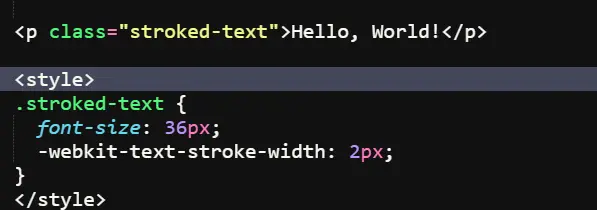
In this example, the text “Hello, World!” is displayed with a stroke width of 2 pixels. Adjusting the width value allows you to control how bold the outline appears.
Using text-stroke-color in CSS
The text-stroke-color property defines the color of the stroke. This color can be any valid CSS color value, such as black, red, or even a hex code.
<h1 class="colored-stroke">Stylish Text</h1>
<style>
.colored-stroke {
font-size: 48px;
color: white;
-webkit-text-stroke: 2px black;
}
</style>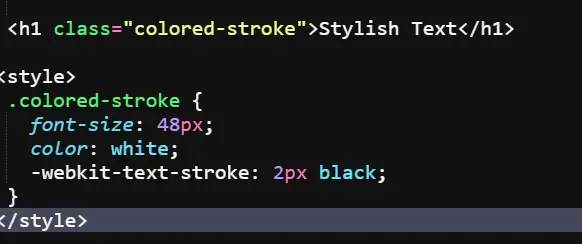
In this code, the heading “Stylish Text” is styled with a white fill color and a 2-pixel black stroke. The combination of color and -webkit-text-stroke creates a striking visual effect.
Combining Text Stroke Width and Color
To achieve the best results, combine text-stroke-width and text-stroke-color effectively. This combination allows for customizable and eye-catching text designs.
- Use contrasting colors for readability.
- Experiment with different stroke widths for visual impact.
.heading {
font-size: 60px;
color: yellow;
-webkit-text-stroke: 3px blue;
}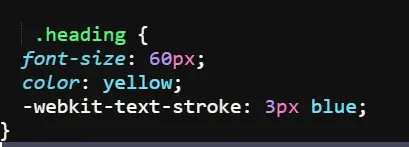
Styling Text Using Other CSS Properties: text-stroke property
Text Shadow
Text shadows can add depth to your text, creating a 3D effect.
Letter Spacing
Adjusting letter spacing can enhance readability and add a modern touch to your typography.
Conclusion
The text-stroke property in CSS is a fantastic way to add visual interest to your website’s typography. While it may have limited browser support, its impact can be stunning when used appropriately. By understanding and experimenting with this property, you can create designs that captivate and engage your audience.
FAQs
What is the difference between text-stroke property and text-shadow?
text-stroke adds an outline around text, while text-shadow creates a shadow effect behind the text.
Can text-stroke be animated?
Yes, you can animate text-stroke properties using CSS animations, although browser support may vary.
Is text-stroke supported in all browsers?
No, it is only supported in WebKit browsers like Chrome and Safari.
How can I test for browser compatibility?
Use online tools like Can I Use or test on multiple browsers to ensure your design works well.