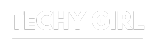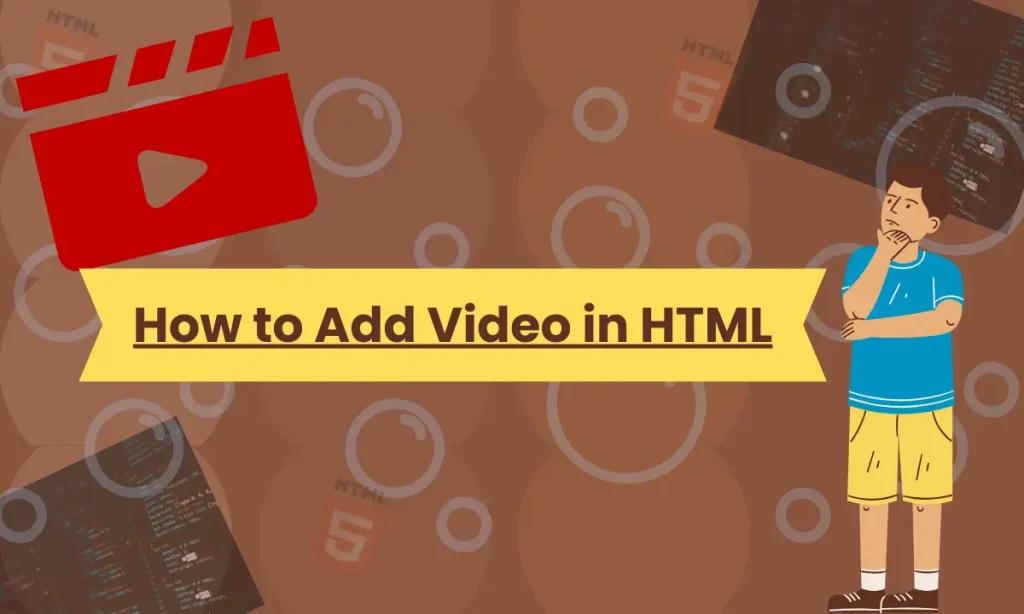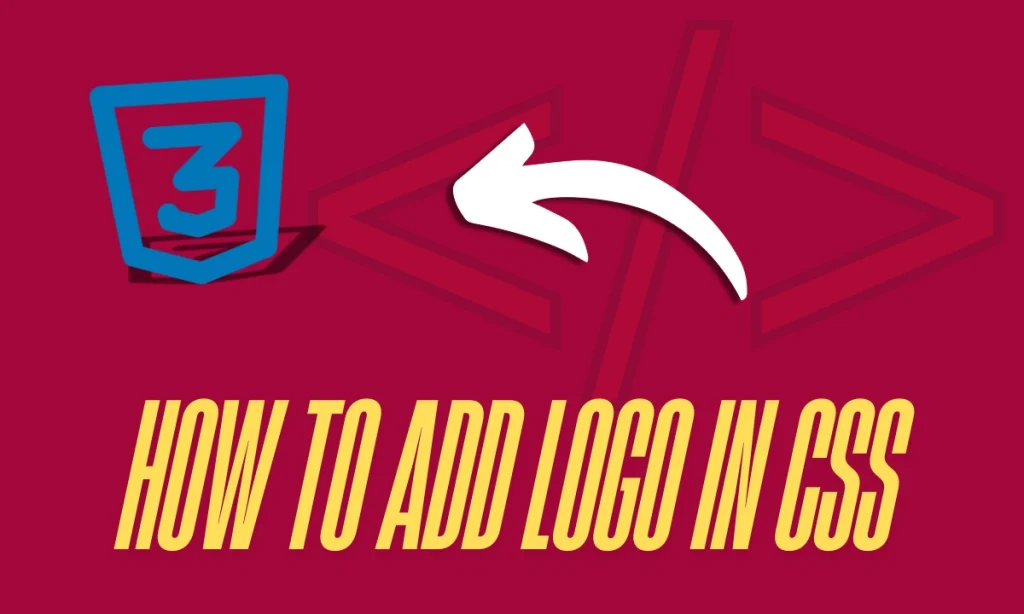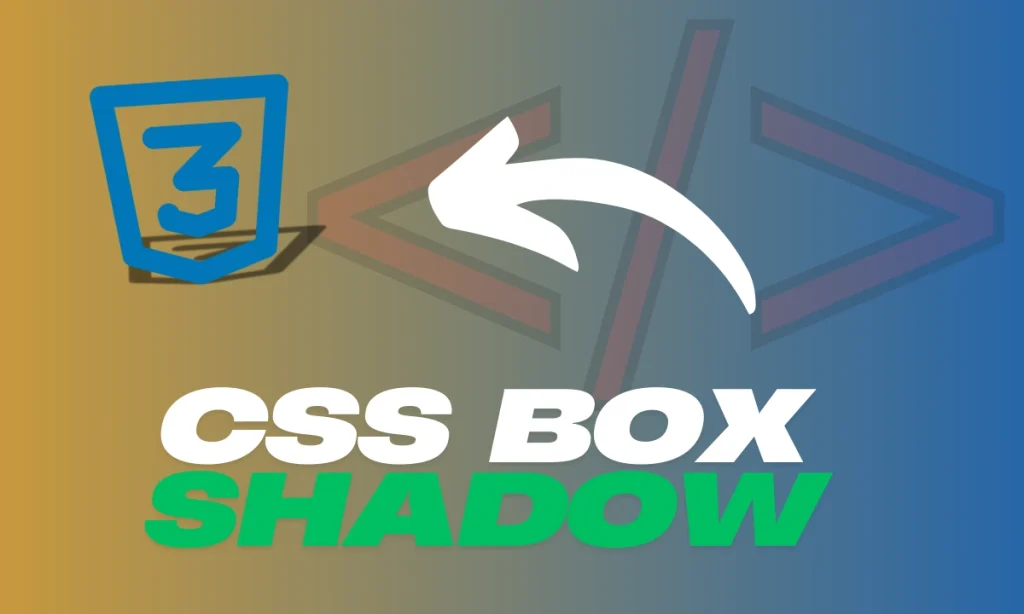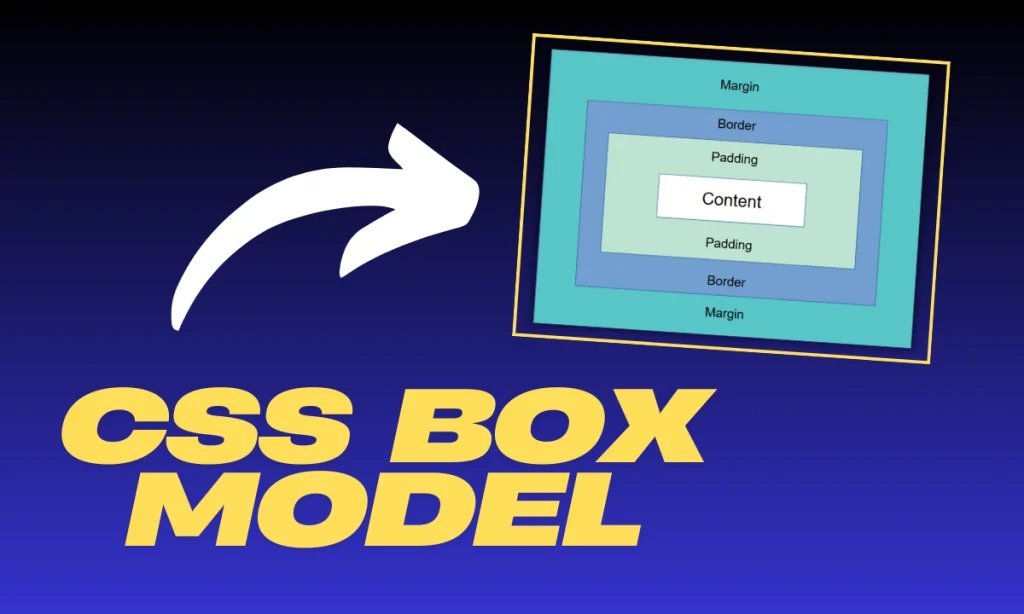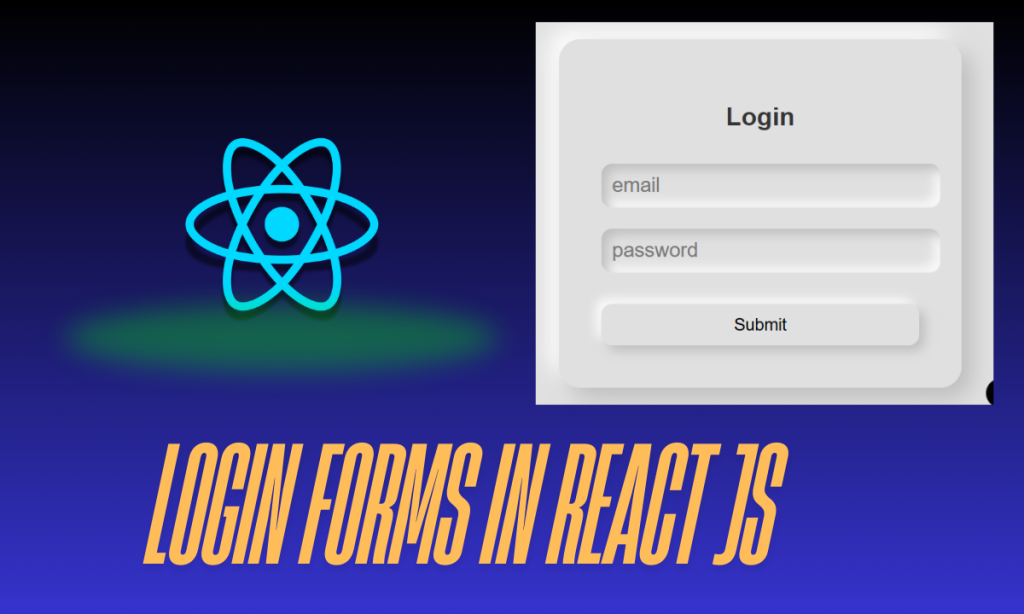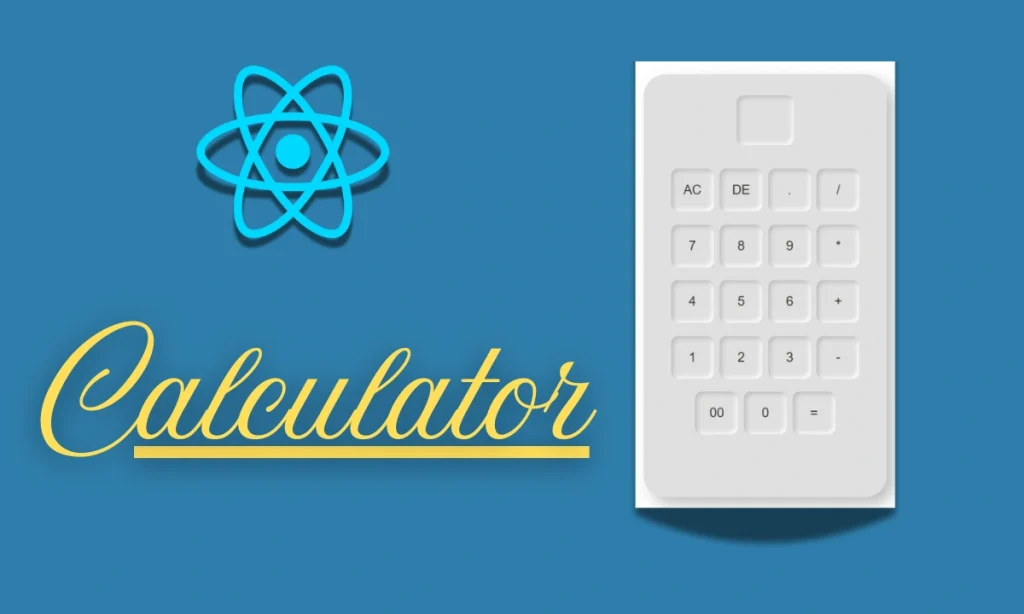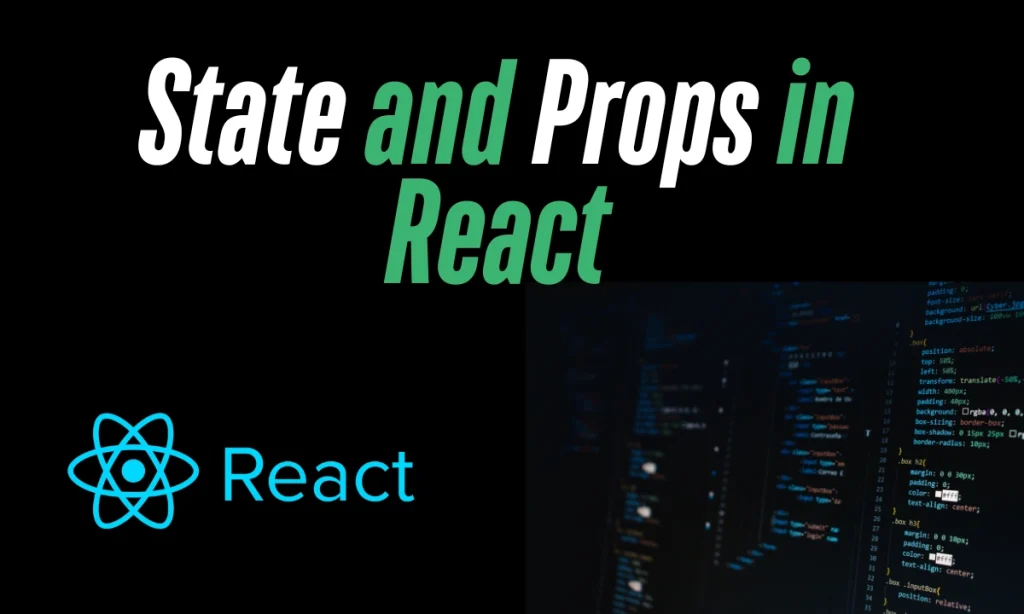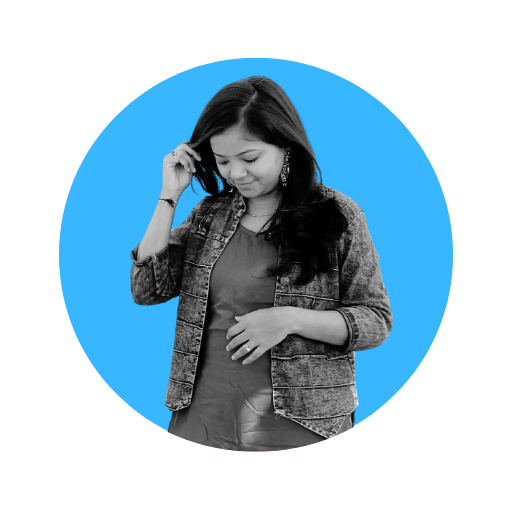How to Add Video in HTML Embedding video content directly on your website enhances the user experience, providing a richer, interactive way to convey information. The HTML <video> tag lets you easily integrate video files, while the <iframe> tag lets you embed videos from external sources like YouTube.
Table of Contents
1.Adding Video Using the <video> Tag
The most common way to embed a video in HTML is by using the <video> tag. This tag is versatile and comes with multiple attributes that allow you to control playback, size, and behavior.
Basic Structure of the <video> Tag: How to Add Video in HTML
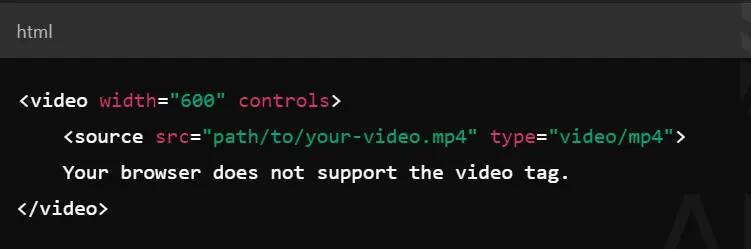
Explanation:
- src: Specifies the location of the video file.
- type: Declares the format of the video (e.g., video/mp4).
- controls: Adds built-in playback controls (play, pause, volume).
- width: Adjusts the width of the video display.
This is the simplest way to embed a video on your webpage, with playback controls visible for the user.
2.Adding Video Using the <iframe> Tag
If you want to embed videos from external sources like YouTube, the <iframe> tag is the best choice. This allows you to link a video hosted elsewhere without needing to upload or store the video file on your server.
Example of an <iframe> with a YouTube Video:

Explanation:
- src: The URL of the video, typically from platforms like YouTube.
- width/height: Controls the size of the embedded video.
- frameborder: Removes or adds a border around the video frame.
- allowfullscreen: Enables full-screen viewing.
3.Attributes You Can Use with <video> Tag
The <video> tag offers several attributes that help customize how the video behaves on your webpage:
| Attribute | Description |
|---|---|
| controls | Displays play/pause, volume control, and other UI elements. |
| autoplay | Starts playing the video as soon as it loads. |
| loop | Replays the video automatically once it ends. |
| muted | Plays the video without sound by default. |
| poster | Specifies an image to show before the video loads. |
Example with Additional Attributes:
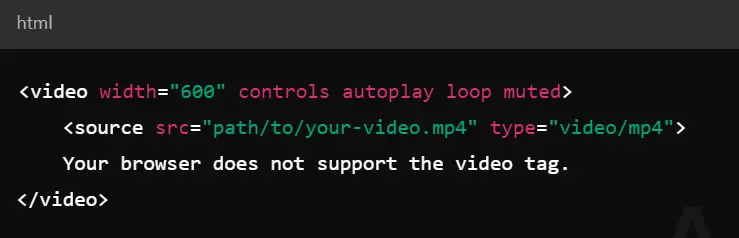
4 .Why Use the <video> Tag?
Embedding videos via the <video> tag offers numerous benefits:
- Better Control: Provides the ability to control the video experience, unlike external embeds.
- Customizable: Attributes like autoplay, loop, and poster allow for a highly customizable video experience.
- No Dependency: You don’t rely on third-party platforms, keeping your content on your servers.
What video formats are supported in HTML?
The most common formats are:
MP4 (video/mp4)
WebM (video/webm)
Ogg (video/ogg)
What is the advantage of using the <video> tag?
Using the How to Add Video in HTML tag gives you full control over the video playback, including adding custom controls, autoplay, and looping. It can also be customized with CSS.
How do I embed a YouTube video in HTML?
You can embed a YouTube video using the <iframe> tag with the video’s URL:<iframe width="600" height="400" src="https://www.youtube.com/embed/video-id" frameborder="0" allowfullscreen></iframe>
Conclusion: How to Add Video in HTML
Incorporating videos into your website can enhance user engagement, and using HTML’s <video> and <iframe> tags makes embedding videos straightforward. While the <video> tag provides full control over locally hosted videos, the <iframe> tag is best suited for embedding content from platforms like YouTube. Always remember to adjust the video’s size and behavior using the appropriate attributes to match your design needs.
By following these simple steps, you’ll know exactly how to add video in HTML and make your web content more dynamic!